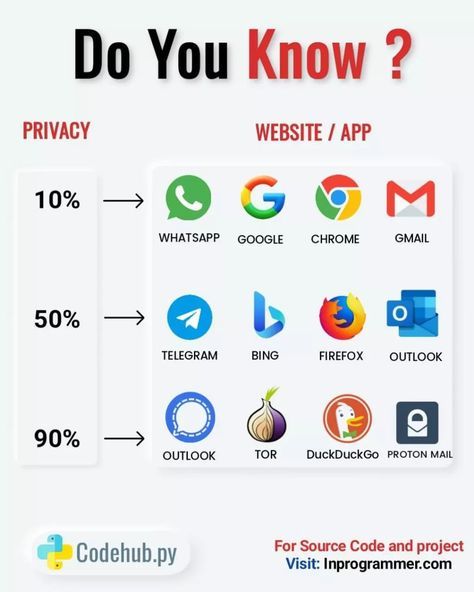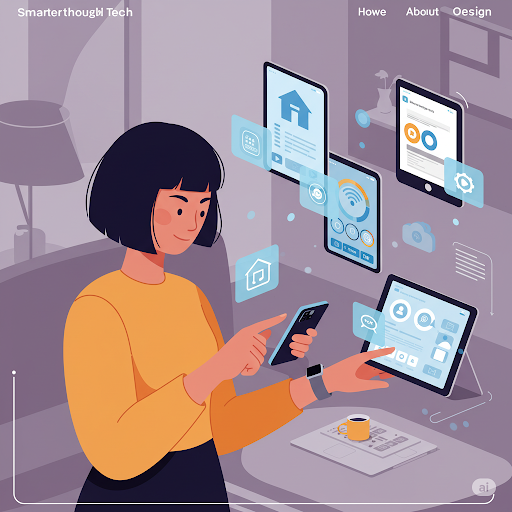Future-proofing your business for online growth in 2025 and beyond requires a proactive and adaptable approach to technology. Here are essential tech tips to ensure your business not only survives but thrives in the ever-evolving digital landscape:
1. Embrace Artificial Intelligence (AI) and Machine Learning (ML)
AI and ML are no longer futuristic concepts; they are integral to understanding your customers, optimizing operations, and driving growth.
- Personalization is Key: Utilize AI-powered tools to personalize customer experiences, from product recommendations to targeted marketing messages. Platforms like Optimizely or Dynamic Yield can help with A/B testing and personalization based on user behavior.
- Automate Customer Service: Implement AI chatbots (e.g., using platforms like Intercom, Drift, or custom solutions with Dialogflow) to handle common customer inquiries, provide 24/7 support, and free up your human agents for more complex issues.
- Predictive Analytics for Decision Making: Leverage AI and ML to analyze data trends, forecast sales, predict customer churn, and optimize inventory management. Tools like Tableau with Einstein Discovery or Google Cloud AI Platform can provide valuable insights.
- Content Creation and Marketing: Explore AI tools for content generation, social media scheduling, and ad optimization (e.g., Jasper, Surfer SEO, Phrasee). These can help you scale your content efforts and improve marketing effectiveness.
2. Prioritize Mobile-First and Omnichannel Experiences
Customers expect seamless experiences across all devices and channels.
- Mobile Optimization is Non-Negotiable: Ensure your website and all online assets are fully responsive and provide an excellent user experience on mobile devices. Use Google’s Mobile-Friendly Test to check your website’s responsiveness.
- Develop a Strong Mobile App (If Applicable): Depending on your business, a dedicated mobile app can enhance customer engagement, loyalty, and provide unique features. Platforms like Appy Pie or BuildFire can help with app development.
- Integrate Your Channels: Create a cohesive brand experience across your website, social media, email marketing, physical stores (if any), and customer service touchpoints. Use CRM systems like HubSpot, Salesforce, or Zoho CRM to centralize customer data and interactions.
- Consider Progressive Web Apps (PWAs): PWAs offer the benefits of a native app experience directly through a web browser, potentially saving development costs and reaching a wider audience.
3. Invest in Robust Cybersecurity Measures
With increasing online presence comes greater security risks. Protecting your data and your customers’ data is paramount.
- Implement Strong Security Protocols: Use HTTPS for your website, implement strong password policies, and regularly update all software and plugins.
- Protect Against Cyber Threats: Invest in firewalls, intrusion detection systems, and anti-malware software. Consider using a Content Delivery Network (CDN) like Cloudflare that offers security features.
- Data Privacy Compliance: Ensure you comply with relevant data privacy regulations (e.g., GDPR, CCPA). Implement transparent data handling practices and obtain necessary consents.
- Regular Security Audits: Conduct periodic security audits to identify vulnerabilities and ensure your systems are up to date with the latest security standards.
4. Leverage the Power of Data Analytics
Data is the lifeblood of online growth. Tracking, analyzing, and acting on data insights is crucial.
- Implement Comprehensive Analytics Tracking: Use tools like Google Analytics 4 (GA4), Mixpanel, or Adobe Analytics to track website traffic, user behavior, and conversion rates. Ensure you understand the key metrics for your business.
- Visualize Your Data: Use data visualization tools like Tableau, Power BI, or Google Looker Studio to make complex data easier to understand and identify trends.
- A/B Testing and Optimization: Regularly conduct A/B tests on your website, landing pages, and marketing campaigns to optimize for better performance. Tools like Google Optimize or VWO can help.
- Customer Relationship Management (CRM) Systems: Utilize a CRM to track customer interactions, manage leads, and gain a holistic view of your customer base.
5. Embrace Cloud Computing and Scalability
Cloud technologies offer flexibility, scalability, and cost-effectiveness for your online operations.
- Migrate to the Cloud (If Not Already): Utilize cloud platforms like Amazon Web Services (AWS), Google Cloud Platform (GCP), or Microsoft Azure for hosting your website, applications, and data.
- Ensure Scalability: Choose cloud services that can easily scale up or down based on your business needs, especially during peak traffic periods.
- Utilize Serverless Architectures: Explore serverless computing options for certain applications to reduce infrastructure management overhead and optimize costs.
6. Focus on Building a Strong Online Presence
Your online presence is your digital storefront.
- Search Engine Optimization (SEO): Continuously optimize your website content and structure for search engines like Google to improve organic visibility. Stay updated with the latest SEO best practices and algorithm changes. Tools like Semrush, Ahrefs, or Moz can help.
- Content Marketing: Create valuable and engaging content (blog posts, videos, infographics) to attract and retain your target audience.
- Social Media Marketing: Build a strong presence on relevant social media platforms to engage with your audience, build brand awareness, and drive traffic. Utilize social media management tools like Hootsuite or Buffer.
- Email Marketing: Build an email list and use targeted email campaigns to nurture leads, promote products, and build customer loyalty. Platforms like Mailchimp, Klaviyo, or Sendinblue can help.
7. Explore Emerging Technologies
Stay informed about and experiment with emerging technologies that could impact your industry.
- Web3 and Blockchain: Understand the potential of blockchain technology for secure transactions, supply chain management, and new business models. Explore Web3 concepts like decentralized applications (dApps).
- Augmented Reality (AR) and Virtual Reality (VR): Consider how AR and VR could enhance customer experiences, product demonstrations, or training within your industry.
- Internet of Things (IoT): If your business involves physical products or environments, explore how IoT devices and data can provide valuable insights and automation opportunities.
8. Invest in Continuous Learning and Adaptation
The tech landscape is constantly changing. A commitment to continuous learning is crucial.
- Stay Updated: Follow industry news, blogs, and attend webinars and conferences to stay informed about the latest tech trends.
- Train Your Team: Ensure your team has the necessary skills and knowledge to utilize new technologies effectively.
- Be Agile and Experiment: Foster a culture of experimentation and be willing to adapt your strategies as new technologies emerge and customer behaviors evolve.
By implementing these essential tech tips, your business can build a strong foundation for online growth, adapt to future challenges, and thrive in the dynamic digital world of 2025 and beyond. Remember that a strategic and adaptable approach to technology is key to long-term success.